Commercial Invoice Template
The Commercial Invoice is considered to be one of the most important documents in internal and international trade. It is an absolute must if you are in the export business, as it will be required by the customs. Surely, it is extremely important that the commercial invoice is filled in as accurately and clearly as possible to avoid problems with your shipment. We offer many generic templates, with Commercial Invoice Template being one of the most sophisticated solutions for businesses. It offers plethora of preset fields to enter as much information of the transaction as possible, thus ensuring hassle-free selling and shipping of your products.
For larger companies that need more sophisticated solution containing as much information as possible the Commercial invoice template is the right choice.
 Download commercial invoice template. The spreadsheet contains a sheet with detailed instructions what information to enter in each field.
Download commercial invoice template. The spreadsheet contains a sheet with detailed instructions what information to enter in each field.
Please check the commercial invoice template available exclusively from Extraforms. In case you need simple solution, just check our sales invoice template or the minimalistic free invoice template. Both are proven to be easy to use and extremely user friendly with only few fields to add. In case you are offering service or giving consultations, then our service invoice templates should suit you better.
Simple HOW TO for the Commercial Invoice Template:
FIELDS EXPLANATION:
Although most fields in the commercial invoice template are self-explanatory, some of them might need a brief overview:
Your Logo (optional) – you can replace it with your company’s logo or simply delete the sample logo
Company information: Company name, address, phone and fax number
Sold to/Ship to: Input the name/company, address, phone and fax number of your customer. ‘Ship to’ field is optional and is only filled in if the shipping address differs from the billing address of your customer.
Description: This section might be rather long or really short depending on your needs. You may enter each product in a separate row or even include a lengthy description with all product details.
Enter your comments (if needed) on the bottom of the DESCRIPTION section. You may refer to the package dimensions and weight; methods and terms of payment, or add specific payment instructions here.
Customer P.O. (purchase order): include the purchase order number for your internal reference
SLPS (Salesperson): The employee which closed the deal. This information would be used to identify the contact person for each order, or to further motivate your team with performance bonuses.
Terms: Indicates the payment terms e.g. 30 Days, Letter of Credit, Open Account, Prepayment.
Doc. No: Reference to internal document
W/H: From which warehouse you would deliver.
Freight: is it prepaid or should be charged additionally
Ship via: Indicate the forwarding company
Item: Your stock code of the item
Ordered/Shipped: What quantity of products was ordered and whether the same quantity was shipped to the customer.
B/O (back-ordered quantity): A back order is an order that will be sent out when the items are restocked. If quantity ordered is greater than your inventory, your customer may opt to back-order or decline the rest.
U/M: Unit of measure of the product: each, pounds, lineal feet, gallons, metric tons, etc. Quite useful feature if you utilize different measurement units.
Extension: Number of items multiplied by the price per item. This is calculated separately for each item.
There are a few extra fields at the footer of the invoice:
Merchandise: Total price of merchandise before discount and taxes
Miscellaneous: Other costs you may have to bill
Discount: Percentage of the merchandise price
Tax: Percentage of the sales tax
Fright: The cost of fright, calculated additionally
CHANGING THE CURRENCY:
You might need to change the currency symbol if you are not billing in USD (united states dollars). The can be easily done by simply changing the cell formatting. Select the cell(s) which format you need to change, right click the mouse button to select the cell format dialog box (shortcut is Ctrl + 1). On the number tab navigate to Currency and choose the symbol of the currency you need from the drop-down menu.
SENDING THE INVOICE TO CLIENT:
You can print and mail the invoice to your client. However, we recommend e-mailing it to keep your business green and paper-free. First you have to convert the ready invoice to pdf format and then e-mail it to the client. Converting to PDF is easy: use File -> Save as -> and choose .pdf from the drop-down menu.
Should you have any questions or suggestions, don’t hesitate to contact us!


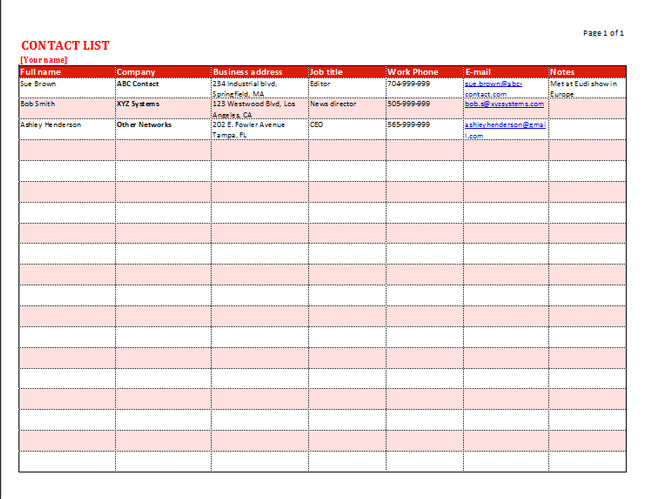




Cannot download the invoice. Please check. Thanks!
All files should be working now.
The site was in live beta and we were still fixing some minor issues.
Sorry about that.
The template is awesome. Having used it for a week already, I must say it is a real time-saver. Thank you so much!
Glad to have been of help